Cotações
Saiba como fornecer estimativas de preços aos clientes antes de iniciar uma assinatura ou fatura.
As cotações permitem que você forneça aos seus clientes uma estimativa de preço para produtos ou serviços solicitados. Você pode combinar itens de linha recorrentes e pontuais e incluir descontos ou impostos. Após o cliente aceitar a cotação, você poderá convertê-la em uma assinatura recorrente ou em uma fatura única.
Enviar e aceitar cotações
Para enviar e aceitar cotações para faturas avulsas:
- Faça login no Stripe Dashboard.
- Na página Seus planos, registre-se para o Invoicing Plus.
Saiba mais sobre como acessar cotações.
Status da cotação
Os status das cotações podem passar por estas transições:
| Status | Descrição | Ações possíveis |
|---|---|---|
draft | O status inicial de todas as cotações. Você ainda pode editar a fatura quando ela estiver em status de rascunho. | |
open | A cotação está finalizada e aguarda a ação do cliente. Agora, é possível editar somente a data de validade. | |
accepted | O cliente aceitou a cotação. A cotação gera uma fatura, assinatura ou cronograma de assinatura. | N/D |
canceled | A cotação expirou ou foi cancelada, e você não pode mais aceitá-la. | N/D |
Finalizar um rascunho de cotação
As cotações são criadas inicialmente como draft. Neste status, você pode editar a cotação e fazer as alterações necessárias. Você pode finalizar a cotação quando estiver pronto para enviá-la ao cliente.
A finalização da cotação atribui um number, que consiste em quatro partes:
- O prefixo
QT - Prefixo da fatura do cliente
- A sequência da cotação
- A sequência de revisão
Por exemplo, QT-68BB114-0001-1 é a primeira cotação para um cliente, e a cotação é na primeira revisão. Número de cotação QT-68BB114-0001-2 é a mesma cotação, mas na segunda revisão. QT-68BB114-0002-1 é a segunda cotação para o cliente.
Você pode usar a API para finalizar uma cotação, como no exemplo a seguir:
As cotações podem passar do status draft para um dos seguintes status finais:
open: o endpoint da API POST /v1/quotes/:id/finalize emite um webhookquote..finalized canceled: o endpoint da API POST /v1/Quotes/:id/cancel emite um webhookquote..canceled
Aceitar uma cotação
Depois que o cliente aceitar a cotação, você poderá marcar a cotação open como accepted. As cotações aceitas geram uma fatura, assinatura ou cronograma de assinatura automaticamente.
- Cotações com preços recorrentes: um cronograma de assinatura será criado se a data efetiva da cotação estiver no futuro. Caso contrário, uma assinatura é criada. A primeira fatura da assinatura está no status
draftcomauto_definido comoadvance true. - Quotes sem preços recorrentes: uma fatura
drafté criada comauto_definido comoadvance false. Você pode modificar a fatura antes de finalizar e enviá-la ao cliente para pagamento.
Cancelar uma cotação
Se o seu cliente rejeitar a cotação ou você não quiser mais que ela seja válida, você poderá cancelá-la. Para isso, marque a cotação draft ou open como canceled ou aguarde o cancelamento automático dessas cotações ao atingirem a data de validade. Não é possível aceitar cotações canceladas.
Baixe uma cotação em PDF
Use o método PDF para baixar uma cotação em PDF:
Em vez de retornar dados no formato JSON, o método PDF retorna um fluxo de dados que representa as sequências de bytes dos dados recebidos. O fluxo de bytes é lido em blocos ou segmentos à medida que os dados chegam, permitindo que você inicie o processamento dos dados recebidos antes que todo o carregamento seja concluído. Este método é especialmente útil para lidar com grandes volumes de dados ou processamento de dados em tempo real.
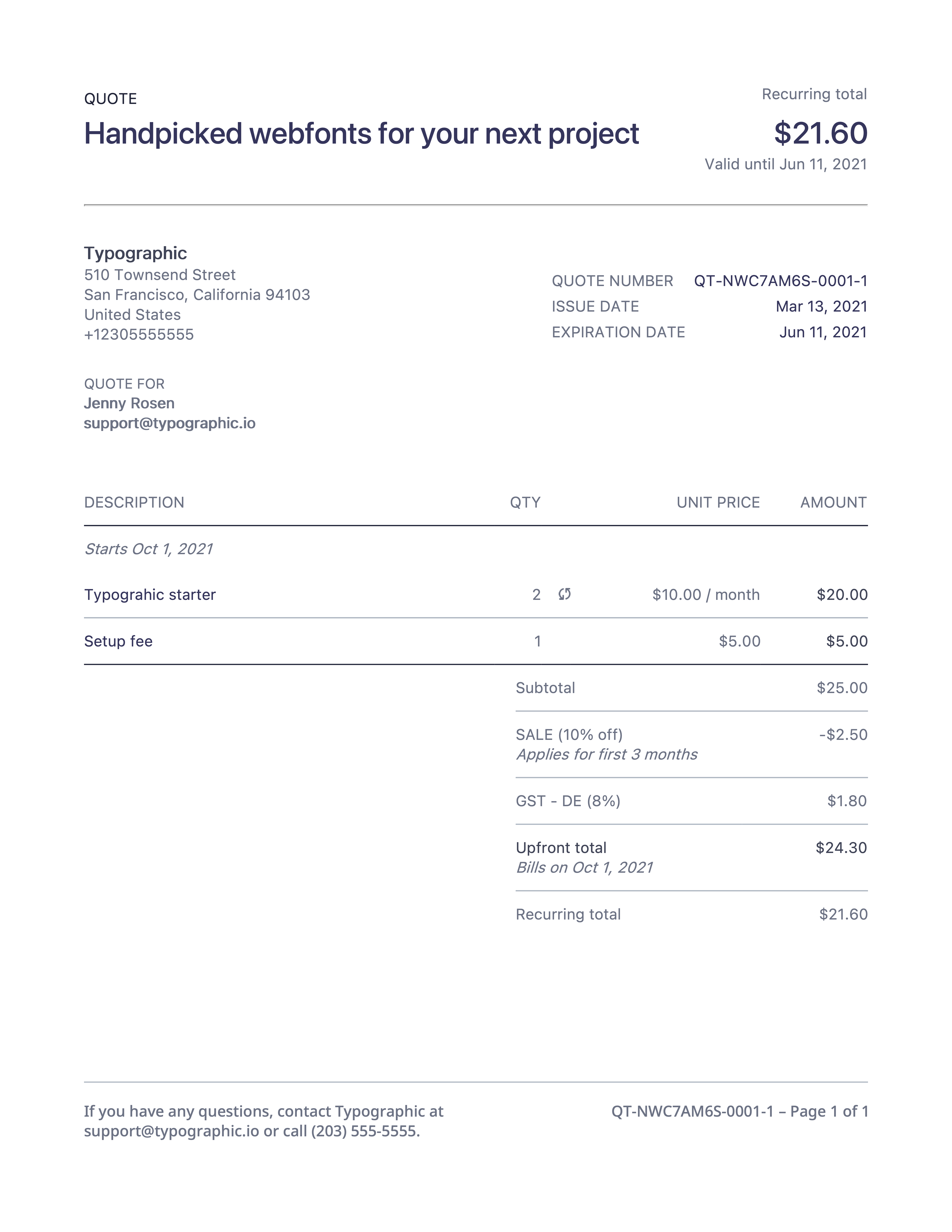
O PDF da cotação gerada