Manage payment methods in settings
Use the Payment Method Settings Sheet to let your customers manage their payment methods in your app settings page.
Note
The Payment Method Settings Sheet is intended for use on an app settings page. For checkout and payments, use the In-app Payments, which also has built-in support for saving and displaying payment methods and supports more payment methods than the Payment Method Settings Sheet.
Note
In code, this component is referenced as CustomerSheet for historical reasons. Throughout the documentation, when you see CustomerSheet in code examples, this refers to the Payment Method Settings Sheet.
The Payment Method Settings Sheet is a prebuilt UI component that lets your customers manage their saved payment methods. You can use the Payment Method Settings Sheet UI outside of a checkout flow, and the appearance and styling is customizable to match the appearance and aesthetic of your app. Customers can add and remove payment methods, which get saved to the customer object, and set their default payment method stored locally on the device. Use both the In-app Payments and the Payment Method Settings Sheet to provide customers a consistent end-to-end solution for saved payment methods.
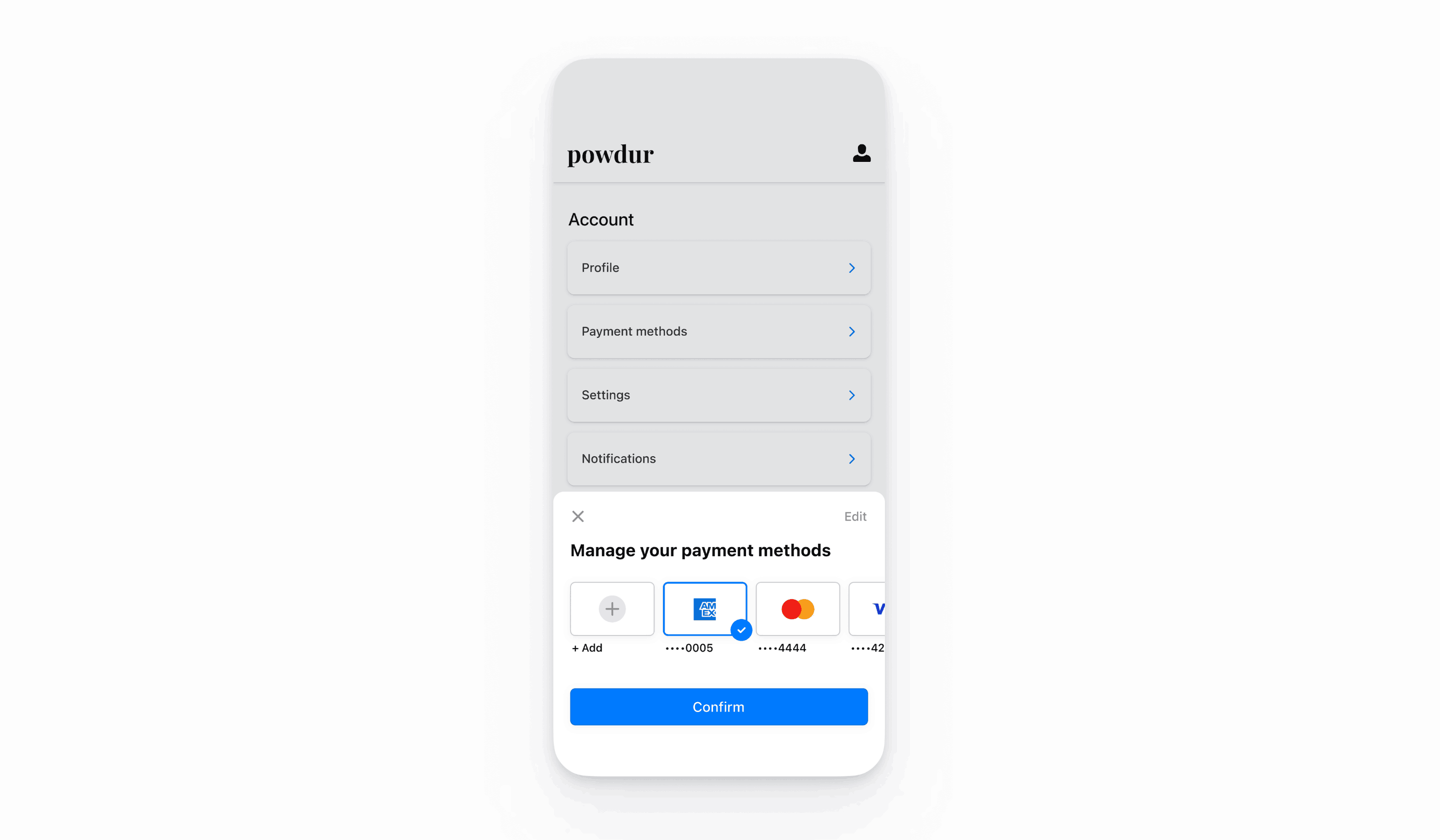
Set up Stripe
First, you need a Stripe account. Register now.
The React Native SDK is open source and fully documented. Internally, it uses the native iOS and Android SDKs. To install Stripe’s React Native SDK, run one of the following commands in your project’s directory (depending on which package manager you use):
Next, install some other necessary dependencies:
- For iOS, go to the ios directory and run
pod installto ensure that you also install the required native dependencies. - For Android, there are no more dependencies to install.
Note
We recommend following the official TypeScript guide to add TypeScript support.
Stripe initialization
To initialize Stripe in your React Native app, either wrap your payment screen with the StripeProvider component, or use the initStripe initialization method. Only the API publishable key in publishableKey is required. The following example shows how to initialize Stripe using the StripeProvider component.
import { useState, useEffect } from 'react'; import { StripeProvider } from '@stripe/stripe-react-native'; function App() { const [publishableKey, setPublishableKey] = useState(''); const fetchPublishableKey = async () => { const key = await fetchKey(); // fetch key from your server here setPublishableKey(key); }; useEffect(() => { fetchPublishableKey(); }, []); return ( <StripeProvider publishableKey={publishableKey} merchantIdentifier="merchant.identifier" // required for Apple Pay urlScheme="your-url-scheme" // required for 3D Secure and bank redirects > {/* Your app code here */} </StripeProvider> ); }
Enable payment methods
View your payment methods settings and enable the payment methods you want to support. You need at least one payment method enabled to create a SetupIntent.
By default, Stripe enables cards and other prevalent payment methods that can help you reach more customers, but we recommend turning on additional payment methods that are relevant for your business and customers. See Payment method support for product and payment method support, and our pricing page for fees.
Note
CustomerSheet only supports cards and US bank accounts.
Add Customer endpointsServer-side
Create two endpoints on your server: one for fetching a CustomerSession client secret, and one to create a SetupIntent for saving a new payment method to the Customer.
- Create an endpoint to return a Customer ID and a CustomerSession client secret.
Note
Integrations with legacy customer ephemeral keys results in saved payment methods having an allow_ value of unspecified. To display these payment methods in addition to payment methods saved while using Customer Sessions, set payment_ to ["unspecified", "always"]. For more information, see CustomerSessions.
- Create an endpoint to return a SetupIntent configured with the Customer ID.
If you only plan to use the payment method for future payments when your customer is present during the checkout flow, set the usage parameter to on_session to improve authorization rates.
Initialize the sheet
Create a ClientSecretProvider object that implements two methods. CustomerSheet needs it to communicate with Stripe using CustomerSession objects and the endpoints you created earlier.
import {ClientSecretProvider, CustomerSessionClientSecret} from '@stripe/stripe-react-native'; const clientSecretProvider: ClientSecretProvider = { // Must return an object with customerId and clientSecret async provideCustomerSessionClientSecret(): Promise<CustomerSessionClientSecret> { const result = await MyBackend.createCustomerSession(); return { customerId: result.customer, clientSecret: result.customerSessionClientSecret, }; }, // Must return a string async provideSetupIntentClientSecret(): Promise<string> { const result = await MyBackend.createSetupIntent(); return result.setupIntent; } };
Next, configure the Payment Method Settings Sheet using the CustomerSheet class, by providing your desired settings to CustomerSheet..
import {CustomerSheet} from '@stripe/stripe-react-native'; const {error} = await CustomerSheet.initialize({ // You must provide intentConfiguration and clientSecretProvider intentConfiguration: { paymentMethodTypes: ['card'], }, clientSecretProvider: clientSecretProvider, headerTextForSelectionScreen: 'Manage your payment method', returnURL: 'my-return-url://', });
OptionalEnable ACH payments
To enable ACH debit payments, enable US Bank Account as a payment method in the settings section of the Dashboard.
OptionalFetch the selected payment method
To fetch the default payment method without presenting the Payment Method Settings Sheet, call CustomerSheet. after initializing the sheet.
// Call CustomerSheet.initialize() ... const { error, paymentOption, paymentMethod, } = await CustomerSheet.retrievePaymentOptionSelection();
OptionalCustomize the sheet
Appearance
Customize the colors, fonts, and other appearance attributes to match the look and feel of your app by using the appearance API.
Default billing details
To set default values for billing details collected in the Payment Method Settings Sheet, configure the defaultBillingDetails property. The Payment Method Settings Sheet pre-populates its fields with the values that you provide.
await CustomerSheet.initialize({ // ... defaultBillingDetails: { email: 'foo@bar.com', address: { country: 'US', }, }, });
Billing details collection
Use billingDetailsCollectionConfiguration to specify how you want to collect billing details in the Payment Method Settings Sheet.
You can collect your customer’s name, email, phone number, and address.
If you don’t intend to collect the values that the payment method requires, you must do the following:
- Attach the values that aren’t collected by the Payment Method Settings Sheet to the
defaultBillingDetailsproperty. - Set
billingDetailsCollectionConfiguration.toattachDefaultsToPaymentMethod true.
await CustomerSheet.initialize({ // ... defaultBillingDetails: { email: 'foo@bar.com', }, billingDetailsCollectionConfiguration: { name: PaymentSheet.CollectionMode.ALWAYS, email: PaymentSheet.CollectionMode.NEVER, address: PaymentSheet.AddressCollectionMode.FULL, attachDefaultsToPaymentMethod: true }, });
Note
Consult with your legal counsel regarding laws that apply to collecting information. Only collect a phone number if you need it for a transaction.