Testing the Stripe app for Salesforce Order Management
Best practices for testing your Stripe app and Salesforce B2C Commerce integration.
Use the following steps to test your integration:
- In the Stripe Dashboard, toggle from live mode to test mode.
- Raise an order from Salesforce B2C Commerce Cloud.
- After the order is in the Salesforce Order Management environment, complete the required steps based on your mapped business process in SFOMS to fulfil the order or refund an order. Depending on your test case, this translates to triggering either of the flow core actions for order management – Ensure Funds Async or Ensure Refunds Async.
- Verify the status of your payment in the Stripe Dashboard, and check the payment gateway logs against the order payment summary.
- If the outcome is as expected, toggle from test mode to live mode. Reauthorise with Stripe, if required.
- If you are experiencing any issues, contact Stripe Support.
If your storefront is hosted on a Salesforce B2C environment, you should have an account. login and Business Manager access through the following URL: https://production.demandware.net/on/demandware.store/Sites-Site.
Verify that Salesforce Commerce Cloud cartridge can collect payments with Stripe or Salesforce payments on Commerce Cloud
Log in to your Business Manager:
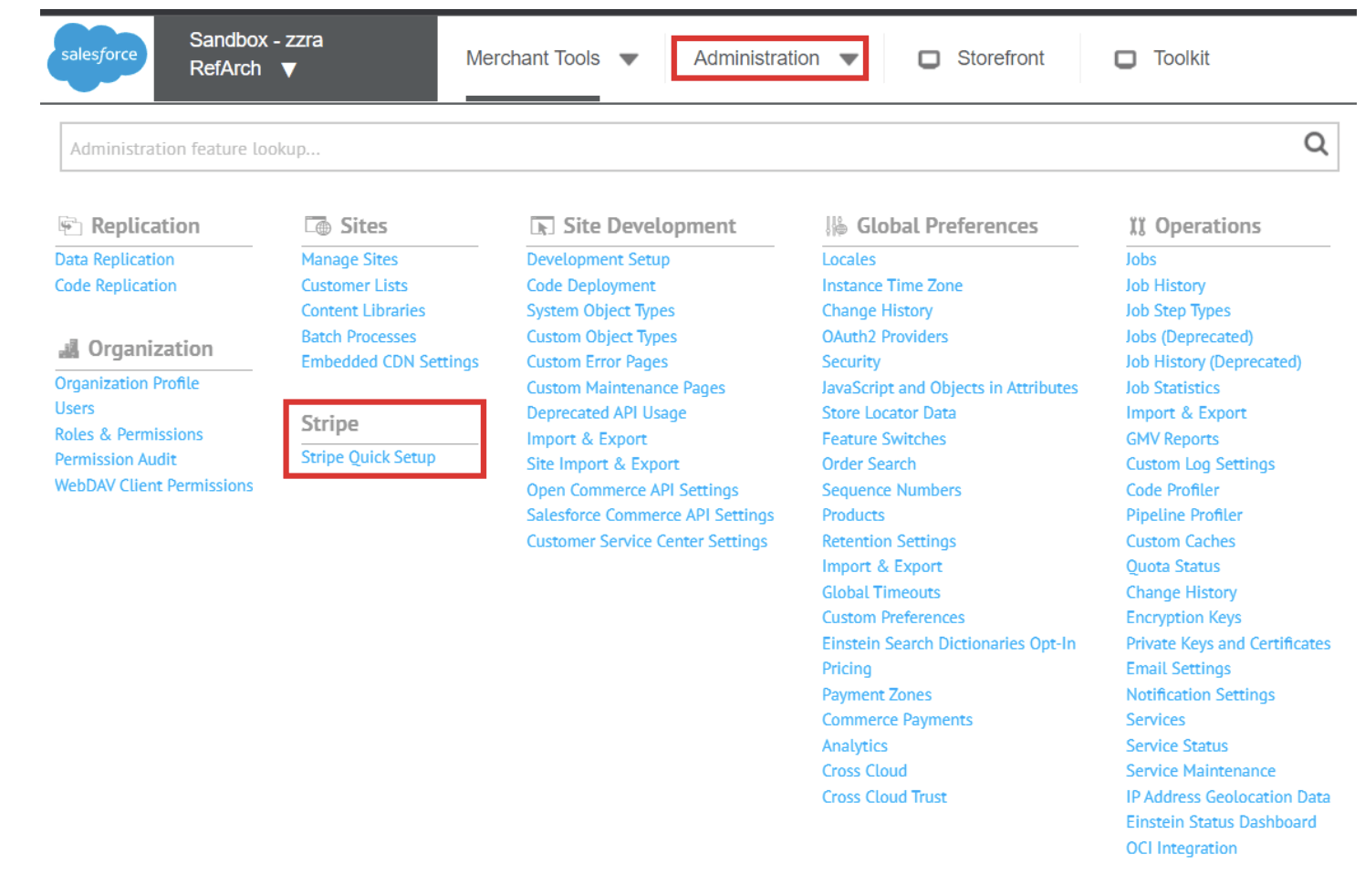
Alternatively:
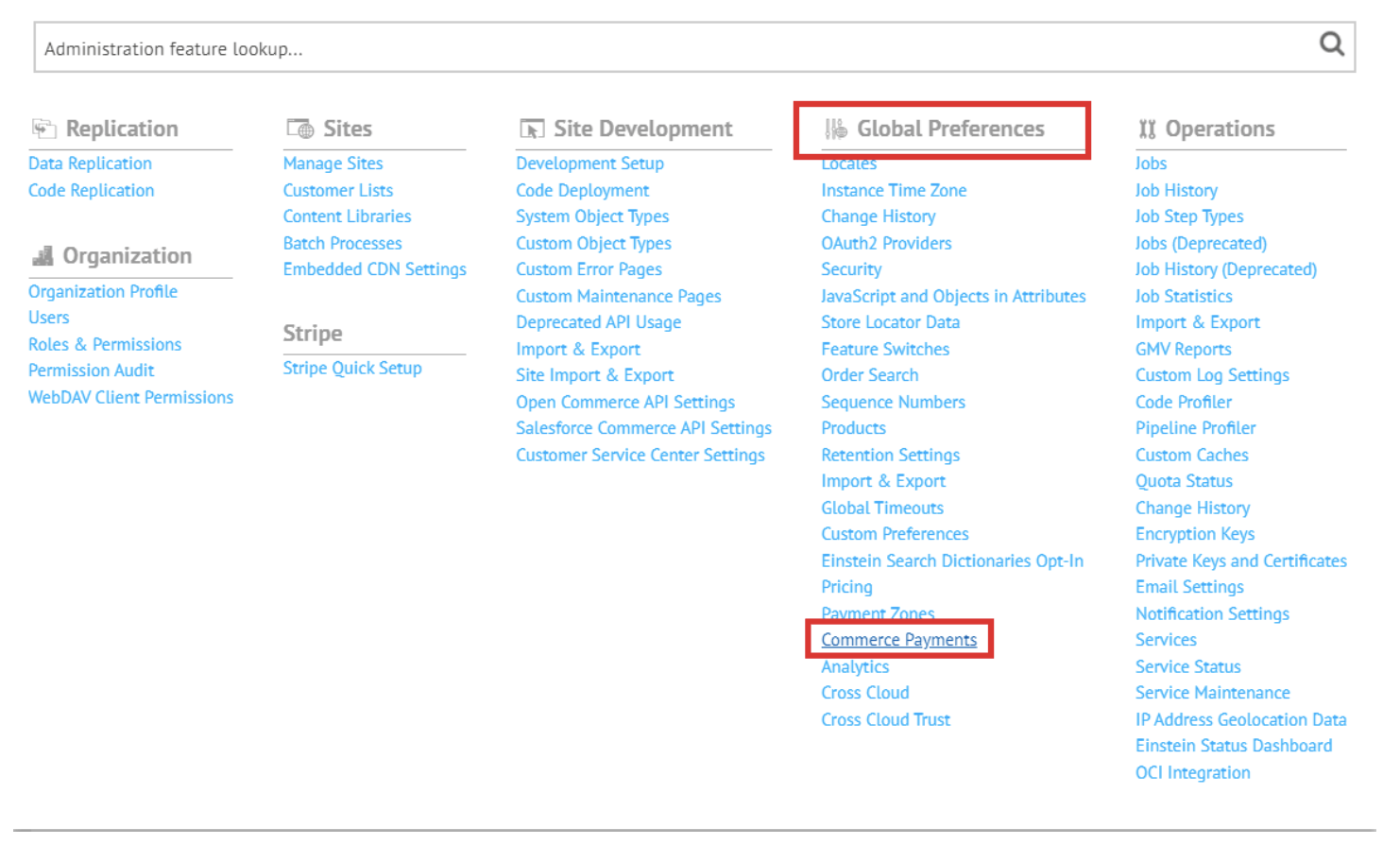
Verify that your integration is enabled between SalesforceB2C Commerce Cloud and Salesforce Order Management
- In your Salesforce Order Management org, go to Setup > Home > Feature Settings > Order Management

- Then use the following route: Setup > Home > Feature Settings > Connect to B2C Commerce > Manage Cloud-to-Cloud Connections

Verify access to the CommercePayments API enabled by the PaymentPlatform org permission
You can validate whether you have access using one of the following methods.
Confirm whether you’ve been assigned any of the following licences:
- Salesforce Order Management
- Salesforce B2B
- Salesforce B2C
Using the following route in Setup > Home > Company Information > Permission Set Licences, check for Commerce User (CommerceUserPsl), Lightning Order Management User (LightningOrderManagementUserPsl), B2B Buyer Permission Set One Seat (B2BBuyerPsl), B2B Buyer Manager Permission Set One Seat (B2BBuyerManagerPsl).
Verify the org API version
Refer to this help document: https://help.salesforce.com/s/articleView?id=000334996&type=1.
Get logs of payments and refunds in Salesforce
You can view logs for transactions made through the Salesforce Platform by navigating to Order Summary Record > Order Payment Summary Record > Gateway Logs in the Related tab. If you don’t see the gateway logs in the Related tab, contact your Salesforce administrator and include the gateway logs in the page layout.
You can also execute this SOQL in developer console or SOQL Builder in VSCode (Apply filters as required OrderPaymentSummaryId or ReferencedEntityId):
SELECT Id, OrderPaymentSummaryId, ReferencedEntityId,Request, Response, SfRefNumber, SfResultCode, GatewayRefNumber, GatewayAuthCode, GatewayDate, GatewayMessage, GatewayResultCode, GatewayResultCodeDescription, InteractionStatus FROM PaymentGatewayLog
The ReferencedEntityId is a polymorphic field that points to a payment or refund record.