Création de paiements et de transferts distincts
Comment créer des frais sur votre compte Connect et transférer des fonds vers plusieurs comptes connectés.
Créez des paiements et transferts distincts pour transférer des fonds vers plusieurs comptes connectés, ou lorsque l’utilisateur spécifique n’est pas connu au moment du paiement. Le paiement sur votre compte de plateforme est dissocié des transferts vers vos comptes connectés. Avec ce type de paiement :
- Vous créez un paiement sur le compte de votre plateforme et transférez également des fonds à vos comptes connectés. Le paiement apparaît comme tel sur votre compte, et il y a également des transferts vers des comptes connectés (dont vous déterminez le montant), qui sont prélevés du solde de votre compte.
- Vous pouvez transférer des fonds vers plusieurs comptes connectés.
- Le solde de votre compte sera débité du coût des frais Stripe, des remboursements et des contestations de paiement.
Ce type de paiement aide les marketplaces à repartir les paiements entre plusieurs parties. Par exemple, une plateforme de livraison de restaurants qui répartit les paiements entre le restaurant et le livreur.
Remarque
{ % if $conditions.can_access_payment_intent_transit_balances_docs %}Ségrégation des fonds{ % sinon / %}La ségrégation des fonds{ % /if %} est une fonctionnalité d’aperçu privé qui conserve les fonds de paiement dans un état de conservation protégé avant que vous ne les transfériez vers des comptes connectés. Cela permet d’éviter que les fonds alloués ne soient utilisés pour des opérations de plateforme sans rapport. Contactez votre gestionnaire de compte Stripe pour demander l’accès.
Stripe prend en charge des paiements et transferts distincts dans les régions suivantes :
Dans la plupart des cas, votre plateforme et le compte connecté doivent se trouver dans la même région. Toute tentative de transfert de fonds au-delà d’une frontière non autorisée renvoie une erreur. Pour plus d’informations sur la prise en charge interrégionale, consultez la page Transferts internationaux. Vous ne devez utiliser les transferts qu’en combinaison avec les cas d’utilisation autorisés pour les paiements, les recharges et les frais. Nous vous recommandons d’utiliser les paiements et transferts distincts pour les comptes connectés qui ont accès au Dashboard Express ou aucun accès au Dashboard.
Redirigez vers une page de paiement hébergée par Stripe à l’aide de Stripe Checkout. Voyez comment cette intégration se compare aux autres types d’intégration de Stripe.
Effort d'intégration
Type d'intégration
Redirection vers la page de paiement hébergée par Stripe
Personnalisation de l'interface utilisateur
Tout d’abord, inscrivez-vous pour créer un Compte Stripe.
Utilisez nos bibliothèques officielles pour accéder à l’API Stripe depuis votre application :
Créer une session CheckoutCôté clientCôté serveur
Une session Checkout contrôle ce que le client voit dans le formulaire de paiement, tel que les postes, le montant de la commande, la devise et les moyens de paiement acceptés. Ajoutez à votre site Web un bouton de paiement qui appelle un endpoint côté serveur pour créer une session Checkout.
<html> <head> <title>Checkout</title> </head> <body> <form action="/create-checkout-session" method="POST"> <button type="submit">Checkout</button> </form> </body> </html>
Sur votre serveur, créez une session Checkout et redirigez votre client vers l’URL renvoyée dans la réponse.
line_: cet attribut spécifie les articles achetés par votre client. Ces articles sont affichés dans la page Checkout hébergée par Stripe.items payment_: utilisez une chaîne unique commeintent_ data[transfer_ group] transfer_pour identifier les objets qui sont associés les uns aux autres. Lorsque Stripe crée automatiquement un paiement pour un PaymentIntent avec une valeurgroup transfer_, la même valeur est affectée augroup transfer_du paiement.group success_: Stripe redirige le client vers l’URL de réussite après un paiement réussi et remplace la chaîneurl {CHECKOUT_par l’ID de session Checkout. Vous pouvez l’utiliser pour récupérer la session Checkout et inspecter son état afin de choisir ce que vous voulez montrer au client. Vous pouvez également ajouter vos propres paramètres de requête, qui persistent tout au long du processus de redirection. Consultez la page Personnaliser le comportement de redirection avec une page hébergée par Stripe pour en savoir plus.SESSION_ ID}
Gérer les événements post-paiementCôté serveur
Stripe envoie un événement checkout.session.completed à l’issue du paiement. Utilisez un webhook pour recevoir ces événements et exécuter des actions en conséquence, comme l’envoi d’un e-mail de confirmation de commande à votre client, l’enregistrement de la vente dans une base de données ou le lancement d’un flux de livraison.
Nous vous conseillons d’écouter ces événements plutôt que d’attendre un rappel du client. Côté client, il arrive en effet que l’utilisateur ferme la fenêtre de son navigateur ou quitte l’application avant l’exécution du rappel. Avec certains moyens de paiement, la confirmation du paiement peut par ailleurs prendre entre 2 et 14 jours. Configurer votre intégration de manière à ce qu’elle écoute les événements asynchrones vous permettra d’accepter plusieurs moyens de paiement avec une seule intégration.
Stripe recommande de gérer tous les événements suivants lors de la collecte de paiements avec Checkout :
| Événement | Description | Étapes suivantes |
|---|---|---|
| checkout.session.completed | Le client a autorisé le paiement en envoyant le formulaire Checkout. | Attendez que le paiement aboutisse ou échoue. |
| checkout.session.async_payment_succeeded | Le paiement du client a abouti. | Traitez la commande de biens ou de services de votre client. |
| checkout.session.async_payment_failed | Le paiement a été refusé ou a échoué pour une autre raison. | Contactez le client par e-mail et demandez-lui de passer une nouvelle commande. |
Ces événements incluent tous l’objet Checkout Session. Une fois le paiement effectué, le PaymentIntent passe de état sous-jacent processing à succeeded ou à un état d’échec.
Créer un transfertCôté serveur
Sur votre serveur, envoyez des fonds de votre compte vers un compte connecté en créant un transfert et en précisant le transfer_ utilisé.
Les montants des transferts et des paiements ne doivent pas nécessairement correspondre. Vous pouvez fractionner un paiement en plusieurs transferts ou inclure plusieurs paiements dans un même transfert. L’exemple suivant illustre la création d’un transfert supplémentaire associé au même transfer_.
Options de transfert
Vous pouvez attribuer n’importe quelle valeur à la chaîne transfer_, mais elle doit représenter une seule action commerciale. Vous pouvez également effectuer un transfert sans paiement associé ou sans transfer_, par exemple, lorsque vous devez payer un fournisseur, mais qu’il n’y a pas de paiement client associé.
Remarque
Le paramètre transfer_ identifie uniquement les objets associés. Il n’affecte aucune fonctionnalité standard. Pour empêcher l’exécution d’un transfert avant que les fonds du paiement associé ne soient disponibles, utilisez l’attribut source_ du transfert.
Par défaut, une demande de transfert échoue lorsque le montant dépasse le solde de compte disponible de la plateforme. Stripe ne relance pas automatiquement les demandes de transfert en échec.
Vous pouvez éviter les échecs des demandes de transfert pour les transferts associés à des paiements. Lorsque vous précisez le paiement associé comme source_transaction du transfert, la demande de transfert aboutit automatiquement. Cependant, nous n’exécutons pas le transfert tant que les fonds provenant de ce paiement ne sont pas disponibles sur le compte de la plateforme.
Remarque
Si vous utilisez les paiements et transferts distincts, tenez compte de cela lorsque vous planifiez la fréquence de vos virements. Les virements automatiques peuvent interférer avec les transferts qui n’ont pas de source_ définie.
Tester l'intégration
Consultez la section consacrée aux tests pour obtenir des informations supplémentaires sur la manière de tester votre intégration.
FacultatifActiver d'autres moyens de paiement
Naviguez vers la page Gérer les moyens de paiement pour vos comptes connectés dans le Dashboard pour configurer les moyens de paiement acceptés par vos comptes connectés. Les modifications apportées aux paramètres par défaut s’appliqueront à tous les comptes connectés, nouveaux et existants.
Consultez les ressources suivantes pour obtenir des informations sur les moyens de paiement :
- Un guide des moyens de paiement pour vous aider à choisir les moyens de paiement adaptés à votre plateforme.
- Fonctionnalités du compte pour vérifier que les moyens de paiement que vous avez choisis sont compatibles avec vos comptes connectés.
- Les tableaux des moyens de paiement pris en charge par produit pour vérifier que les moyens de paiement que vous avez choisis sont compatibles avec vos produits et tunnels de paiement Stripe.
Pour chaque moyen de paiement, vous pouvez sélectionner l’une des options suivantes de la liste déroulante :
| Activé par défaut | Vos comptes connectés acceptent ce moyen de paiement lors du paiement. Si certains moyens de paiement peuvent uniquement être désactivés ou bloqués, cela signifie que vos comptes connectés qui ont accès au Dashboard doivent les activer depuis leur page des paramètres. |
| Désactivé par défaut | Vos comptes connectés n’acceptent pas ce moyen de paiement lors du paiement. Si vous autorisez vos comptes connectés avec accès au Dashboard Stripe à gérer leurs propres moyens de paiement, ils ont la possibilité de l’activer. |
| Bloqué | Vos comptes connectés n’acceptent pas ce moyen de paiement lors du paiement. Si vous autorisez vos comptes connectés avec accès au Dashboard Stripe à gérer leurs propres moyens de paiement, ils n’ont pas la possibilité de l’activer. |

Options des moyens de paiement
Si vous apportez une modification à un moyen de paiement, vous devez cliquer sur Vérifier les modifications dans la barre en bas de l’écran, puis sur Enregistrer et appliquer pour mettre à jour vos comptes connectés.

Boîte de dialogue d’enregistrement
Autoriser vos comptes connectés à gérer leurs moyens de paiement
Stripe recommande d’autoriser vos comptes connectés à personnaliser leurs propres moyens de paiement. Cette option permet à chaque compte connecté ayant accès au Dashboard Stripe d’afficher et de mettre à jour leur page de Moyens de paiement. Seuls les propriétaires des comptes connectés peuvent personnaliser leurs moyens de paiement. Le Dashboard Stripe affiche l’ensemble des moyens de paiement par défaut que vous avez appliqués à tous les comptes connectés, nouveaux comme existants. Vos comptes connectés peuvent remplacer ces valeurs par défaut, à l’exception des moyens de paiement que vous avez bloqués.
Cochez la case Personnalisation de compte pour activer cette option. Vous devez cliquer sur Vérifier les modifications dans la barre en bas de l’écran, puis sélectionner Enregistrer et appliquer pour mettre à jour ce paramètre.

Case à cocher Personnalisation de compte
Fonctionnalités liées aux moyens de paiement
Pour permettre à vos comptes connectés d’accepter des moyens de paiement supplémentaires, leurs comptes connectés doivent disposer de fonctionnalités de moyens de paiement actives.
Si vous avez sélectionné l’option Activé par défaut pour un moyen de paiement dans Gérer les moyens de paiement pour vos comptes connectés, Stripe demande automatiquement la fonctionnalité nécessaire pour les nouveaux comptes connectés et les comptes existants qui remplissent les exigences de vérification. Si le compte connecté ne répond pas aux exigences ou si vous souhaitez en garder le contrôle, vous pouvez demander la fonctionnalité manuellement dans le Dashboard ou via l’API.
La plupart des moyens de paiement ont les mêmes exigences de vérification que la fonctionnalité card_, avec certaines restrictions et exceptions. Le tableau des fonctionnalités de moyens de paiement répertorie les moyens nécessitant une vérification supplémentaire.
Sélectionner l’entité de règlement
Le choix de l’entité de règlement dépend des fonctionnalités définies sur un compte et de la manière dont un paiement est créé. L’entité de règlement détermine quelles seront les informations à utiliser pour effectuer le paiement. Elles comprennent le libellé du relevé (celui de la plateforme ou celui du compte connecté) affiché sur la carte de crédit du client ou le relevé bancaire pour ce paiement.
Préciser l’entité de règlement vous permet d’être plus explicite concernant les personnes pour lesquelles les paiements doivent être créés. Par exemple, certaines plateformes préfèrent être l’entité de règlement parce que le client final communique directement avec leur plateforme (comme dans le cas des plateformes à la demande). Cependant, certaines plateformes ont des comptes connectés qui communiquent directement avec les clients finaux (par exemple, une vitrine sur une plateforme d’e-commerce). Dans ce scénario, il est plus logique que le compte connecté soit l’entité de règlement.
Vous pouvez définir le paramètre on_ sur l’ID d’un compte connecté pour faire de ce compte l’entité de règlement pour le paiement. Lorsque vous utilisez on_ :
- Les paiements sont réglés dans le pays et dans la devise de règlement du compte connecté.
- La structure des frais appliquée est celle du pays du compte connecté.
- Le libellé de relevé bancaire du compte connecté apparaît sur le relevé de carte bancaire du client.
- Si le compte connecté relève d’un autre pays que celui de la plateforme, l’adresse et le numéro de téléphone du compte connecté sont affichés sur le relevé de carte bancaire du client.
- Le nombre de jours durant lesquels un solde en attente est bloqué avant d’être versé dépend du paramètre delay_days du compte connecté.
Si le paramètre on_ est ignoré, la plateforme est l’entreprise de référence pour le paiement.
Mise en garde
Le paramètre on_ est uniquement pris en charge pour les comptes connectés disposant d’une fonctionnalité de paiement comme card_payments. Les comptes soumis au contrat de service pour les bénéficiaires ne peuvent pas demander card_ ou d’autres fonctionnalités de paiement.
Encaisser des commissions
Lorsque vous créez des paiements et transferts distincts, la plateforme peut encaisser des frais en réduisant le montant transféré sur le compte de destination. Par exemple, imaginons une transaction de service de livraison, avec un paiement adressé au restaurant et un autre au livreur :
- Le client paie 100 USD.
- Stripe prélève des frais de 3,20 USD et ajoute les 96,80 USD restants au solde en attente du compte de la plateforme.
- La plateforme transfère 70 USD vers le compte connecté du restaurant et 20 USD vers le compte connecté du chauffeur.
- Des frais de plateforme de 6,80 USD restent sur le compte de la plateforme.
Commissions de la plateforme avec ségrégation des fonds
{ % if $conditions.can_access_payment_intent_transit_balances_docs %}Ségrégation des fonds{ % sinon / %}La ségrégation des fonds est une fonction d’aperçu privé qui vous permet de prélever les frais de demande directement à partir des fonds alloués lors du transfert, offrant ainsi une séparation comptable nette. Contactez votre gestionnaire de compte Stripe pour demander l’accès.
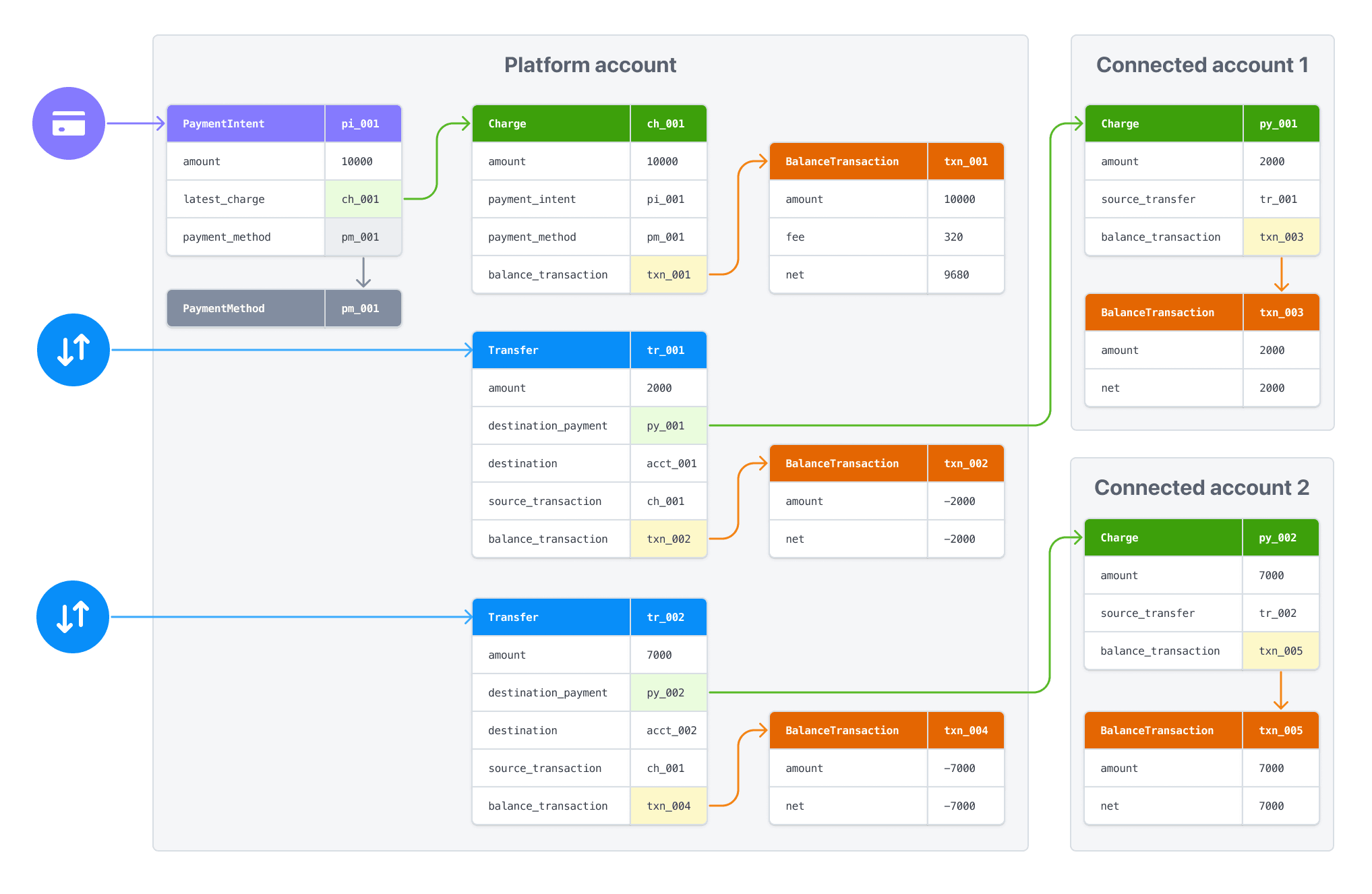
Pour en savoir plus sur le traitement des paiements dans plusieurs devises avec Connect, veuillez consulter la page Gérer plusieurs devises.
Disponibilité des transferts
Le comportement par défaut consiste à transférer les fonds à partir du solde disponible du compte de la plateforme. Toute tentative de transfert dont le montant dépasse le solde disponible échoue et entraîne une erreur. Pour éviter ce problème, lorsque vous créez un transfert, associez-le à un paiement existant en précisant l’ID du paiement comme paramètre source_. Avec la valeur source_, la demande de transfert aboutit, quel que soit votre solde disponible, si le paiement correspondant n’a pas encore été réglé. Cependant, les fonds ne deviennent disponibles sur le compte de destination que lorsque les fonds du paiement associé peuvent être transférés depuis le compte de la plateforme.
Les transferts avec séparation des fonds
La fonction d’aperçu privé { % if $conditions.can_access_payment_intent_transit_balances_docs %}ségrégation des fonds{ % else / %}segregation{ % /if %} nécessite le paramètre source_ pour transferts des fonds alloués afin qu’ils soient liés à leur paiement initial.
Remarque
Si un transfert échoue en raison d’une insuffisance de fonds dans le solde de votre plateforme, l’ajout de fonds ne relance pas automatiquement l’action qui a échoué. Après avoir ajouté des fonds, vous devez à nouveau effectuer les transferts ou les virements ayant échoué.
Si le paiement source a une valeur transfer_, Stripe affecte la même valeur au transfer_ du transfert. Si ce n’est pas le cas, Stripe génère une chaîne au format group_ plus l’ID du PaymentIntent associé (par exemple : group_), puis affecte cette chaîne en tant que transfer_ pour le paiement et le transfert.
Remarque
Vous devez spécifier la source_ lorsque vous créez un transfert. Vous ne pourrez pas mettre à jour cet attribut par la suite.
Vous pouvez obtenir l’ID du paiement à partir du PaymentIntent :
- Obtenez l’attribut latest_charge du PaymentIntent. Cet attribut est l’ID du paiement le plus récent associé au PaymentIntent.
- Créez une requête de liste des paiements, en spécifiant le
payment_dans la requête. Cette méthode renvoie l’intégralité des données de tous les paiements associés au PaymentIntent.intent
Pour utiliser ce paramètre :
- Le montant du transfert ne doit pas dépasser celui du paiement source
- Vous pouvez créer plusieurs transferts avec la même
source_, tant que la somme des transferts ne dépasse pas le montant du paiement sourcetransaction - Le transfert prend l’état en attente du paiement associé : si les fonds du paiement deviennent disponibles dans X jours, le règlement que reçoit le compte de destination Stripe pour le transfert devient également disponible dans X jours
- Stripe crée automatiquement le
transfer_pour vousgroup - La devise de l’opération sur solde associée au paiement doit correspondre à celle du transfert
Les moyens de paiement asynchrones, comme ACH, peuvent échouer après toute demande de transfert ultérieure. Pour ces paiements, évitez d’utiliser source_. Attendez plutôt qu’un événement charge.succeeded soit déclenché avant de transférer les fonds. Si vous devez utiliser source_ avec ces paiements, activez une fonctionnalité permettant de gérer les échecs de paiement.
Lorsqu’un paiement utilisé comme source_ échoue, des fonds provenant du solde de compte de votre plateforme sont transférés vers le compte connecté pour couvrir le paiement. Pour récupérer ces fonds, annulez le transfert associé à l’échec de la source_.
Émission de remboursements
Les paiements créés sur votre plateforme peuvent être remboursés à l’aide de la clé secrète de votre plateforme. Cependant, le remboursement d’un paiement n’a aucun impact sur les transferts associés. Il incombe à votre plateforme de rapprocher tout montant qui lui est dû en réduisant le montant des transferts ultérieurs ou en annulant les transferts.
Remboursements avec ségrégation des fonds
La fonction d’aperçu privé funds segregation utilise les fonds alloués pour les remboursements avant de débiter le solde des paiements de votre plateforme, offrant ainsi une séparation comptable nette.
Annuler les transferts
Connect prend en charge la possibilité d’annuler les transferts effectués sur les comptes connectés, totalement ou en partie (en définissant la valeur amount). N’utilisez les annulations de transfert que pour les remboursements ou les litiges liés au paiement, ou pour corriger des erreurs de transfert.
Les annulations de transferts rajoutent le montant spécifié (ou l’intégralité du montant) au solde disponible de la plateforme, réduisant ainsi le solde disponible du compte connecté. Il n’est possible d’annuler un transfert que si le solde disponible du compte connecté est supérieur au montant de l’annulation ou si les réserves connectées sont activées.
Si l’annulation du transfert nécessite une conversion de devise et que le montant de l’annulation entraîne un solde nul après la conversion, une erreur est renvoyée.
La désactivation des remboursements pour un compte connecté n’empêchera pas le traitement des annulations de transfert.
